SEPTEMBER 8, 2023 DIGITAL LITERACY TECH QUESTIONS + ANSWERS FROM WASHTENAW LITERACY Q: I change phone numbers a lot. Is there any way to transfer contacts, share my number, or reset associations with my old number when it happens? A: Changing phones or phone plans can be a huge hassle, especially when it means losing all your contacts and having to update everyone in your life about your new number. In addition to your contacts, switching phones can also involve losing apps, photos, videos and music that were stored on your old device. There are some ways for you to smooth the transition between phones or phone plans. However, the usefulness of those solutions will vary depending on your specific circumstances and the type of phone you are using. If you are choosing to get a new phone or phone plan, the easiest way to transfer all your old information to your new device is to ask your service provider to do it for you. Many phone service providers are willing to do this for free when you purchase a new phone from them or switch to their plan. Usually, all you need to do is bring your old device with you when you go to the store to purchase your new phone or phone plan. Sometimes, phone service providers can even help you keep your old phone number when you switch to a new phone or phone plan. Unfortunately, if you are switching numbers because your old phone is broken or lost, it is not always possible to recover your information. One way to avoid that situation is to use a cloud service to back up the data stored on your device. Doing so is often easier than it sounds, especially if you are an Android user with a Google (Gmail) account. Simply go to your phone’s settings, select “Accounts and Backup,” and tap on “Backup Data.” That should open a menu where you will be able to store your phone’s information, including contacts, on your Google Drive. When you set up a new Android phone you should be able to download all your old phone’s information. Of course, if you are mostly worried about hanging onto your old contacts, you can always take the low-tech route and find a place to write down all the phone numbers that are stored on your phone. Keeping phone numbers and other contact information written down on paper can be a more reliable way to ensure that you’ll still have them after changing phone numbers, although you’ll need to regularly update your contact list and take the time to manually enter the contacts into your new device. Q: I have a hard time reading and navigating my phone screen due to vision impairment. Are there settings or applications that could assist this? A: Cell phones can be incredibly useful tools — giving you access to calling, texting, the internet and countless apps — all through a device small enough to fit in your pocket and be carried anywhere. But the portability that makes owning a cell phone so convenient can also cause problems. How are you supposed to take advantage of all those great features when you’re struggling to make out what’s being displayed on that tiny screen? Difficulty reading and navigating computer screens is a common problem, especially for people using smaller devices like phones and tablets. Fortunately, cell phones, tablets, and computers are often equipped with settings options that can make them more accessible and easier to use. You can typically find these options in the settings menu under the label “Accessibility” or “Ease of Access.” Although accessibility features can differ from device to device, there are some options that are available on most phones and tablets. That includes accessibility options that make your device’s screen easier to read and use. One accessibility feature that is almost universal is the ability to change how your device displays text. Often, this setting will appear as a sliding scale, which allows you to choose the size of text on your screen. Changing text size will make phone menus, text messages, and call logs easier to see and navigate. On many devices it will also affect the size of text in certain applications, including web browsers and your email inbox. Some phones and tablets also have options which allow you to make all text bold, highlight buttons, or increase the contrast of your display. If you are having trouble seeing your phone’s display, don’t forget to check your brightness settings. Increasing your screen’s brightness visibility. can improve its Another useful feature for those with vision impairment is a screen reader. When turned on, screen readers will describe what’s on your phone screen or read selected text out loud. On Apple devices this feature is called VoiceOver and on most Android devices it is called TalkBack. Learning how to effectively use a screen reader can take some time, but it is an excellent tool for those who cannot read their screens. Android users should also know about the Android Accessibility Suite, a downloadable application available on the Google Play Store. If you have an Android with limited accessibility settings, downloading the Accessibility Suite can give you a greater number of options, including the TalkBack screen reader and voice commands. The accessibility options described above only scratch the surface of what many phones and tablets have to offer. Additional accessibility features exist that can help users with a wide range of challenges, including hearing loss and hand tremors. As is often the case, features designed to help folks with disabilities can be helpful for everyone. Familiarizing yourself with the accessibility features on your device is a good idea, regardless of whether or not you can easily read your screen. GROUNDCOVER NEWS 5
6 Publizr Home